Loganair Manage Booking tool gives you the flexibility to adjust your travel plans by yourself. You can access this convenient tool both on Loganair’s official website and through the airline’s mobile app.
Who Can Use Loganair Manage My Booking Tool?
Anyone who booked directly through Loganair can use Loganair Manage Booking tool. Bookings made through travel agents require contacting the agent directly for any modifications.
How to Access Loganair Manage My Booking?
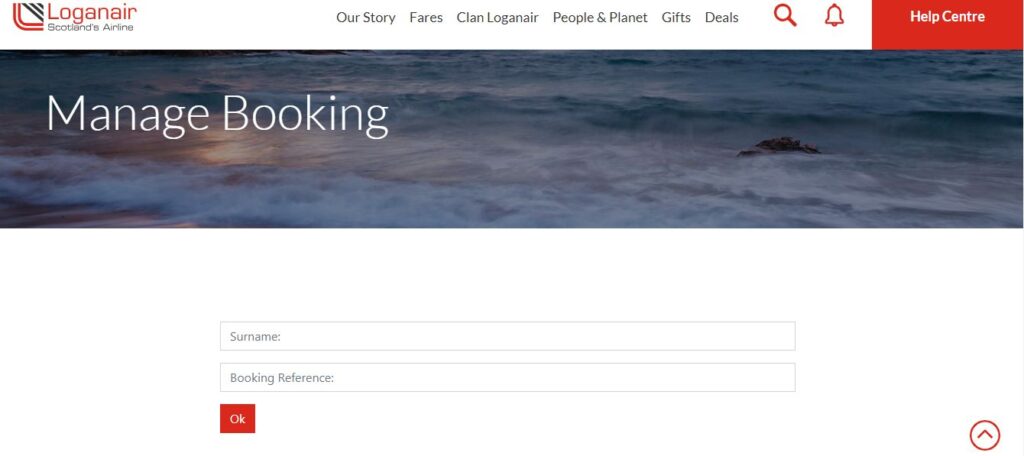
To access your booking details through the Manage Booking tool, you must provide your booking surname and booking reference number.
Features of Loganair Manage My Booking Tool
Loganair Manage Booking tool empowers you to handle your travel arrangements for both upcoming and previous journeys with the airlines. It enables you to add, alter, or cancel most aspects of your flight booking, subject to the fare conditions of your ticket.
The global access tool allows for immediate changes from anywhere, unlike the time-restricted phone and airport counter services. Additionally, using the online tool can save you from paying administrative fees imposed at the airport and allows you to review policies before submitting your request.
How to Access Loganair Manage My Booking Tool?

To access the Manage My Booking tool, you can either visit Loganair’s official website or use the mobile app. Follow the steps below to access the tool:
- Go to Loganair’s official site, LoganAir.co.uk
- Click on the Manage Booking option
- Enter your surname and booking reference number
- Click on the OK button
- Review your trip details and available options, which may include:
- Flight cancellation
- Flight change
- Extra baggage allowance
- Updating contact information
- Checking flight status
- Seat selection
- Cabin upgrade
- Pre-ordering meals
- Entering Clan Number
- Choose the desired option and follow the prompts to amend the itinerary
- Pay any additional fees, if required
Your itinerary will be updated and you will be able to view it in the Manage Booking section.
The same steps apply to the mobile app.
Features of Manage My Booking
Loganair Manage My Booking tool offers a range of self-help services, such as:
- Flight Cancellations. Easily cancel bookings and review Loganair cancellation policy within the tool.
- Flight Rescheduling. Change flight dates/times conveniently, adhering to Loganair change policy, allowing changes up to two hours before departure.
- Contact Information Updates. Modify email, phone number, or address details after booking.
- Advance Seat Selection. Choose seats in advance for a more comfortable journey.
- Fare Upgrades. Upgrade your fare class for enhanced comfort using the tool.
- Extra Baggage Purchases. Check baggage allowances and purchase additional baggage as needed, avoiding last-minute hassles at the airport.
Note. You will need to contact Loganair by phone for the following types of changes:
- Name changes
- Adding a pet to your booking
- Adding additional items to your booking—such as sports equipment, etc.
Frequently Asked Questions about Loganair Manage Booking
Navigating through airline bookings can be complex, leading to a host of questions from travelers. To address these concerns, we’ve compiled a few FAQs about Loganair Manage Booking feature. They provide clear and concise answers to common inquiries, ensuring a smooth and hassle-free travel experience with Loganair. Whether you’re looking to add baggage, select seats, or make changes to your flight, this guide is here to assist you every step of the way.
To add extra luggage to your Loganair booking, visit the airline’s website or mobile app. Use the Manage Booking feature to include additional bags, and pay any applicable fees for the extra baggage.
Yes, the Manage Booking feature on Loganair allows you to select your seat in advance. Access your booking details through the tool (using your surname and booking reference number) and opt for the Seat Assignment choice. A seat map will appear, enabling you to select your preferred seat.
You can access the Manage My Booking feature with your surname and booking reference number.
To cancel your reservation online, navigate to the Manage Booking option on the airline’s website or app. Find your trip with your surname and booking reference number, select the cancellation option, review the cancellation policy, and proceed with the cancellation process.
To pre-order meals for your flight, access your booking via the website or app’s Manage My Booking section. If your ticket qualifies, you’ll find an “Add Meal” option. Select it to view the menu, choose your meal, and complete the purchase.
You’ll need to call Loganair directly to make name corrections on your ticket. You may also be asked to provide documentary proof, such as a copy of your valid legal ID.
Yes, the Manage Booking tool enables passengers who booked directly with Loganair to change their flight dates, subject to fare conditions. Look for the “Change Flight” option within the tool, and be prepared for any additional charges that may apply.
If you’re unable to access the Manage Booking feature, it might be because your ticket was booked through a travel agent, in which case you should contact them directly. If your booking was made directly with the airline and you still face issues, reach out to Loganair’s customer service for support.
